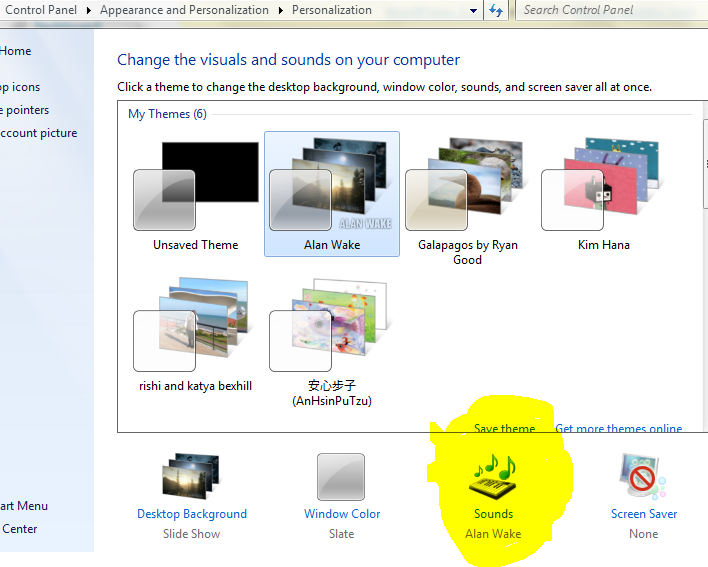I’ve had someone approach me asking about using a Windows laptop with backing tracks on it while doing a gig. I’ve used this successfully and I’m happy with it so have put my thoughts on doing this here on this blog post.
I should also point out that I do use my phone half the time when doing pure music gigs. One of the greatest post-gig moments for me was when an audience member came up afterwards and spotted I was using a Nokia N900 phone while playing!
The Laptop Itself
One thing this won’t affect is the laptop itself – if you have a cheap £200 jobby it probably isn’t going to sound as good as a HP Envy with Beats Audio, for instance. An external soundcard can be a really good investment to go alongside one of these. In addition I’d suggest checking the laptop has hotkeys for turning wireless on/off, adjusting screen brightness, backlit keyboard and a good battery life.
A Separate Account
First thing is to have a separate account for the music stuff. The key is to make sure that there is no startup crap on this account. On way of doing this is to just see which icons are in the icon area when you start this account, and then see if you can set the options to not turn on automatically. You can also start up the account and then use Ctrl-Alt-Del to see what programs are running, and see if you can get rid of any from startup, or there are third party startup monitoring tools you can use to manage this process.
On this account you’ll also need to set Windows update to not update automatically (Control Panel\System and Security\Windows Update\Change settings).
Finally ensure the Desktop theme has sounds turned off. Go to Control Panel\Appearance and Personalization\Personalization and click ‘sounds’ at the bottom and choose No Sounds as the sound scheme.
Turning Off Wireless
When performing wireless can be turned on/off by a Wireless On/Off hotkey on the laptop – on mine this is fn+f10, though on many it is fn+f2. Also for performances, make sure you are logged out of other accounts which stops them starting up.
Antivirus
I must stress one point – LEAVE THE ANTI-VIRUS ON!!! Just make sure no ‘Scan Entire Hard Disk’ type option is set or scheduled to happen in the middle of a performance. If wireless is turned off when performing it won’t have anything to be that active about, and even basic computers are a bit more powerful than they used to be and should be able to cope with it being left on. It then means when you do use the music account to access the outside world (internet/external hard drives) you’ll be able to do so without worrying too much.
Mains Hum
On some laptops there is a mains hum when the system is plugged into the PA. This is some sort of earthing loop issue or the power circuitry affecting the audio circuitry.
One option to eliminate this problem is to use an external USB soundcard. You will need to ensure your player has channels routed to use this.
I usually get around this by unplugging the laptop and letting it run on battery. You’ll need to make sure you can last a full set though! So you’ll need to tinker with the power options to make this so. Firstly you’ll need to get to the power options window.
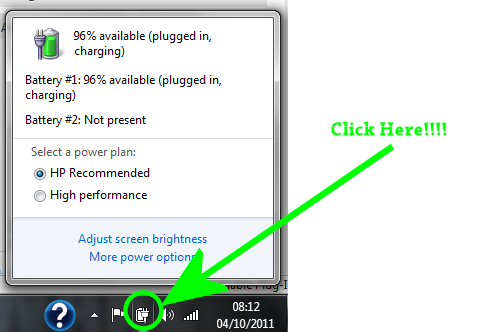
- turn the brightness of the screen down – through the power options or use laptop screen brightness hotkeys if possible
- ensure the laptop is not set to power off while playing – through the power options or via Control Panel at Control Panel\Hardware and Sound\Power Options. Then adjust the plan settings (or create a new one if you want) and enure the Turn Off The Display and Put The Computer To Sleep options are set to something sensible
- Keep the laptop plugged in or turned off until you start performing.

That should be it! There’s a reasonable amount there but most of it is about preparation rather than stuff to worry about at show time – thats an entirely different problem!